The Connected Traveler – Part 3
![]() In last week’s post I discussed some mobile apps that I use to help me travel, and in the post before that I discussed how to use Google Calendar to take all your various travel plans and begin to organized them, and more importantly to make them easily accessible to you while you travel from your mobile device. At the end of both posts I hinted that there was something more, something to tie all that I’ve been passing along to you together. What if I told you that something was a way to take all those travel plans you learned to organize and connect them to a mobile app as well as Google Calendar for a complete travel “personal assistant”. That’s right, it’s time to finally talk about TripIt.
In last week’s post I discussed some mobile apps that I use to help me travel, and in the post before that I discussed how to use Google Calendar to take all your various travel plans and begin to organized them, and more importantly to make them easily accessible to you while you travel from your mobile device. At the end of both posts I hinted that there was something more, something to tie all that I’ve been passing along to you together. What if I told you that something was a way to take all those travel plans you learned to organize and connect them to a mobile app as well as Google Calendar for a complete travel “personal assistant”. That’s right, it’s time to finally talk about TripIt.
TripIt is a freemium online service designed to help frustrated travelers deal with their travel plan organization in some very cool ways. Now the service has a lot of features, but I’m specifically going to tell you how I use the service to organize a trip. The super nice thing about TripIt is that it integrates with your email, your browser, your mobile device, google calendar, and google maps. The presentation is clean, well organized, and very easy to learn. (note: the trip depicted in the images is not real, I made it up for purposed of this article)
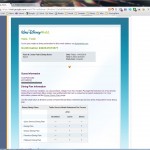 One of the very first things that my wife, Cheryl, and I do when planning a trip to Disney World is book our meals. We may not even know where we’re staying yet, but we know full well that those meals are important and sometimes harder to get than a hotel room. What I’m going to suggest you do if you aren’t already, is that if you’re going to use TripIt, then start booking those dining reservations using the online reservation system. And when you make reservations through it, provide your email address – this way, Disney will email you a confirmation for the reservation.
One of the very first things that my wife, Cheryl, and I do when planning a trip to Disney World is book our meals. We may not even know where we’re staying yet, but we know full well that those meals are important and sometimes harder to get than a hotel room. What I’m going to suggest you do if you aren’t already, is that if you’re going to use TripIt, then start booking those dining reservations using the online reservation system. And when you make reservations through it, provide your email address – this way, Disney will email you a confirmation for the reservation.
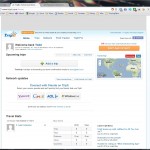 The first cool thing TripIt does is have the ability to take emails from various travel related services, read them in, and begin to transform them into an itinerary. So with those WDW dining reservations as email confirmations you can start using TripIt and have it start organizing your trip for you. To get started you’ll need a TripIt account, and you’ll need to make sure that the email address from which you plan to send confirmations to TripIt from, is the email address associated with your TripIt account.
The first cool thing TripIt does is have the ability to take emails from various travel related services, read them in, and begin to transform them into an itinerary. So with those WDW dining reservations as email confirmations you can start using TripIt and have it start organizing your trip for you. To get started you’ll need a TripIt account, and you’ll need to make sure that the email address from which you plan to send confirmations to TripIt from, is the email address associated with your TripIt account.
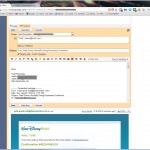
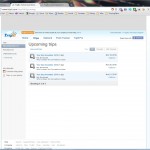 Once you’d done that, forward those dining reservations to plans@tripit.com. For each reservation just wait a few minutes and you’ll get back a confirmation telling you that the email has been either successfully parsed or rejected.
Once you’d done that, forward those dining reservations to plans@tripit.com. For each reservation just wait a few minutes and you’ll get back a confirmation telling you that the email has been either successfully parsed or rejected. 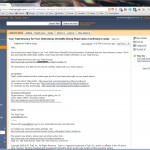 After all your reservations have been accepted (I’ve yet to have a rejection) you can head on over to your TripIt account in your web browser (refresh if it was already up). Click on the Trips Tab, and what you’ll see is that each dining reservation has been added as an individual trip. You’ll want to spend a few minutes to merge these into a single trip.
After all your reservations have been accepted (I’ve yet to have a rejection) you can head on over to your TripIt account in your web browser (refresh if it was already up). Click on the Trips Tab, and what you’ll see is that each dining reservation has been added as an individual trip. You’ll want to spend a few minutes to merge these into a single trip.
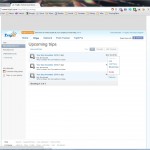 Next to each trip is an “Options” menu, click that and choose “Merge Trips”. This will pop up a dialog asking you which trip you would like to merge with. You can only choose one at a time, so keep doing so until everything is merged into a single trip.
Next to each trip is an “Options” menu, click that and choose “Merge Trips”. This will pop up a dialog asking you which trip you would like to merge with. You can only choose one at a time, so keep doing so until everything is merged into a single trip. 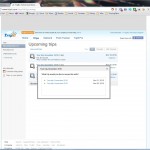 At this point I suggest you add your lodging next. If you have a non-Disney hotel reservation there is a good chance you have an email confirmation of the trip. This can be forward to TripIt in the same way you forwarded your dining reservations, and they should be added to your existing trip. If not, then merge them in as discussed above.
At this point I suggest you add your lodging next. If you have a non-Disney hotel reservation there is a good chance you have an email confirmation of the trip. This can be forward to TripIt in the same way you forwarded your dining reservations, and they should be added to your existing trip. If not, then merge them in as discussed above.
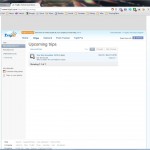
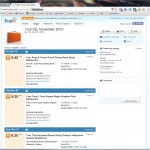 However, if you have a WDW trip, then you probably don’t have an email confirmation – I’ve never had one, I always get a paper confirmation through the postal mail. So you’ll have to manually add your WDW stays, fortunately TripIt tries to make this as painless as possible. On the Home tab or Trips tab, choose your merged trip, and then in the top right box choose “+ Add plans”. As you can see there are several choices that you can manually add, but for our purposes we’ll choose “Lodging”.
However, if you have a WDW trip, then you probably don’t have an email confirmation – I’ve never had one, I always get a paper confirmation through the postal mail. So you’ll have to manually add your WDW stays, fortunately TripIt tries to make this as painless as possible. On the Home tab or Trips tab, choose your merged trip, and then in the top right box choose “+ Add plans”. As you can see there are several choices that you can manually add, but for our purposes we’ll choose “Lodging”.
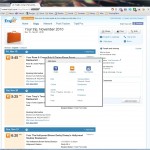
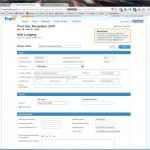 At the very least, for each Lodging you add, I suggest that at a minimum you set the “Display Name”, fill in the Basics section (including the address), and optionally add Guests. The rest really only helps if you need to expense your trip, or need your travel planer’s information. Once you’re done press the “Save” button on the top right. Now if you go back to view you’re trip, you’ll notice something very cool. Not only did TripIt add the Lodging entry to your trip, it also added a map of the location for your convenience.
At the very least, for each Lodging you add, I suggest that at a minimum you set the “Display Name”, fill in the Basics section (including the address), and optionally add Guests. The rest really only helps if you need to expense your trip, or need your travel planer’s information. Once you’re done press the “Save” button on the top right. Now if you go back to view you’re trip, you’ll notice something very cool. Not only did TripIt add the Lodging entry to your trip, it also added a map of the location for your convenience.
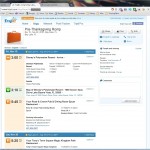
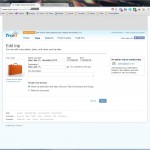 Lets take a moment to name your trip. You don’t have to do this step, but if you’re like me and you’re going to have multiple trips organized at a time, naming them can help a bunch. Since you’re already viewing your trip, then on the top right choose the Edit button. From here you can change the name of your trip, the start and end dates, and a destination (e.g., Bay Lake, FL). When you’re done hit “Save”.
Lets take a moment to name your trip. You don’t have to do this step, but if you’re like me and you’re going to have multiple trips organized at a time, naming them can help a bunch. Since you’re already viewing your trip, then on the top right choose the Edit button. From here you can change the name of your trip, the start and end dates, and a destination (e.g., Bay Lake, FL). When you’re done hit “Save”.
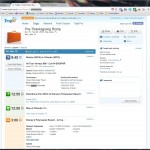 When you’ve got your travel arrangements in place you, and provided you have email confirmations, you can forward them to TripIt as well. To date I’ve only used airlines with TripIt, and they work very well. If both an outbound and a return flight are in your itinerary, TripIt will pick them both up. What’s even cooler is that when they get added, driving directions between your airport and hotel get automatically added to the itinerary along with local maps that might be required. Once you add in airline flights, there are convenient buttons for each flight that allow you to both check Flight Status (flightstats.com) and Track for Refunds (yapta.com).
When you’ve got your travel arrangements in place you, and provided you have email confirmations, you can forward them to TripIt as well. To date I’ve only used airlines with TripIt, and they work very well. If both an outbound and a return flight are in your itinerary, TripIt will pick them both up. What’s even cooler is that when they get added, driving directions between your airport and hotel get automatically added to the itinerary along with local maps that might be required. Once you add in airline flights, there are convenient buttons for each flight that allow you to both check Flight Status (flightstats.com) and Track for Refunds (yapta.com).
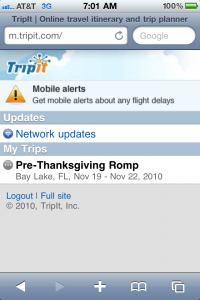 At this point, you can continue to add in different aspects of your trip either manually or by email on an as needed basis as described above. There’s also a new feature that I haven’t yet turned on that would allow TripIt to constantly monitor your email account for travel confirmations, and then automatically pull their information into your TripIt account – saving you the trouble of forwarding the information via email. I’m not sure I’d use this feature despite the coolness of it – mostly because I’m not comfortable giving a third party access to my email. They have also recently added a social network of sorts that I have yet to explore outside of sharing trips with my wife.
At this point, you can continue to add in different aspects of your trip either manually or by email on an as needed basis as described above. There’s also a new feature that I haven’t yet turned on that would allow TripIt to constantly monitor your email account for travel confirmations, and then automatically pull their information into your TripIt account – saving you the trouble of forwarding the information via email. I’m not sure I’d use this feature despite the coolness of it – mostly because I’m not comfortable giving a third party access to my email. They have also recently added a social network of sorts that I have yet to explore outside of sharing trips with my wife.
Now you’ve got all these trips stored in TripIt, and you’ve been arranging and tweaking them on your computer, but how can you take them with you? TripIt has a wide array of mobile support having a mobile web site as well as native support for iPhone, Android, and BlackBerry. I regularly use the iPhone app and it’s very quick, and responsive, and you have access to all your current trips. Note that from both the mobile site and the iPhone app you can only view trips, you can’t modify them – though I figure that will come at a future date. There are also tools to integrate with a number of other travel sites, services, Google, etc.
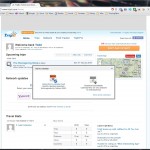
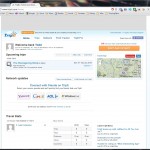 TripIt also provides you with access to an iCal link for your account. On the “Home” tab look for the “iCal Feed” button and click that. This will pop up a dialog where you’ll want to choose “Subscribe to calendar feed”. Copy the URL as provided and then using the steps from the first blog post in the Connected Traveler series you can add this URL to your Google Calendar. Your TripIt itineraries will then display in your Google Calendar.
TripIt also provides you with access to an iCal link for your account. On the “Home” tab look for the “iCal Feed” button and click that. This will pop up a dialog where you’ll want to choose “Subscribe to calendar feed”. Copy the URL as provided and then using the steps from the first blog post in the Connected Traveler series you can add this URL to your Google Calendar. Your TripIt itineraries will then display in your Google Calendar.
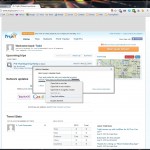 When I first started using TripIt, I quickly saw it as a must have tool for my digital arsenal. It was so in tune with how I already organized my travel plans that using it was very natural and right for me. I can only suggest that you give it a shot, and start to get really organized for your travel going forward. And I hope that you find it and everything I’ve passed along to you in this series helpful.
When I first started using TripIt, I quickly saw it as a must have tool for my digital arsenal. It was so in tune with how I already organized my travel plans that using it was very natural and right for me. I can only suggest that you give it a shot, and start to get really organized for your travel going forward. And I hope that you find it and everything I’ve passed along to you in this series helpful.
What about you? Have you taken my tips and started organizing your travel online? Find any cool travel apps that I didn’t cover? Do you have any additional trip organization tips? Aways remember that an organized traveler is always a far less stressed traveler, and that being a connected traveler is the only way to travel.
Always feel free to ask me questions here, on Twitter, or on Facebook. Due to the Rosh Hashanah, the Jewish New Year, being next Thursday I will not be blogging on September 9th. Look for me to return on September 16th.
Mentioned in The Bloggie Awards 8/30/10 – 9/3/10





I love TripIt! Before my last trip to WDW, I was bored one day and added all the park hours/nighttime shows for my trip to TripIt. It was awesome to be able to look at my phone and see that we had an ADR here for dinner, and then this park was closing at this time, and there was a MSEP at this time, etc.
Awesome you’ve got a complete planning thing going on in there.
BTW, loving your recent trip reports. Still bummed I couldn’t get out to meet you, it was just a crazy busy weekend for me.
Hey Todd,
Stephanie and a couple of other MousePlanet-type people have been going on about Tripit for a while, so I guess you’re the tipping point. It looks pretty nice. No way to automatically post my Owner’s Locker confirmation, but that doesn’t surprise me. It’s pretty similar to what I’ve been doing in Word docs that I print and copy to my Palm Pre for reference, but the automatic nature does make it a bit easier.
I also added the iCal feed to my Google Calendar (which is getting a little unwieldy with all of the feeds now, but I digress). Handy thing to have there as well, though I’d like it if the “directions” items didn’t show up on the calendar.
I may eventually follow Steph’s lead and go Pro, but for now and getting used to it, the free version is sufficient for me.
Keep up the good work, and I hope we get a chance to hang out again when I come back down in October for MouseAdventure. (Are you going to play?)
And as promised Palm Pre compatible (more or less) – I know this was a request of yours, so I tried to keep that sort of stuff in mind in the series.
I’d report the directions thing to them, it seems they’re fairly responsive to stuff like that.
I sort of feel the same regarding the free versions, it’s enough for me right now. But that could change.
Not going to be playing, October is a killer month for me. But I think getting together would be possible. I’ll DM you.
I also tried this app at your suggestion, and it’s fantastic! It is, however, annoying the stuffing out of my husband. I keep making him look at my computer screen to point out how cool it all is. His eyes are starting to glaze over, now.
I very much appreciate the ease of data entry, and the integration of all the plans. It is already saving me a ton of time I used to spend combing through old emails.
LOL! Love this.
I’m really glad you like it, just tell your husband it’s all for the betterment of his relaxation on vacations. The whole organization vs stress thing 🙂
Odd. That fixed it. I forwarded my reservation to my gmail account and then forwarded it on to tripit and it worked.
Strange. Thanks!
Yeah, TripIt really relies on the formatting to be maintained on the forwarded email. You can fake it though, if you have a template to work from – for my sample pics I made up an airline reservation, which I did via a forward.
I successfully emailed in my flight and lodging reservations but everytime I send in a dining reservation, it rejects it. How do you get it to recognize your ADRs?
Hmmm… it may be the email system/program you’re using. I’m a gmail user myself. The reason why I’m saying this is because it’s possible that your email program is reformatting the forwarded email. gmail is very good about maintaining the format of forwarded emails.
Nice job laying out the steps. Tripit has worked great for us on 4 vacations to WDW over the last few years.
To save some time, try sending your hotel or air travel reservation first, and then follow with the ADRs and other trip information. Tripit will recognize the hotel or air reservation as covering a period of time, then will properly include the ADRs in your itinerary. This helps cut out the need to merge trips and saves a few clicks.
Excellent suggestion. I picked the order because usually that’s the order I make the reservations in, and also to demonstrate merging. But I agree if you have the flights or the hotel first, it’ll go better.
You can also just make an empty trip.
Great post. I downloaded TripIt after reading the previous installment, but hadn’t really done anything with it yet. My productivity at work just fell as I’ve spent the last hour messing around with it! Thanks!
Heh, just don’t have your work bill me 😉
TripIt is probably my favorite travel app; sending the confirmation emails to them is a great way to get your itinerary built. Their customer service is also responsive; I emailed them asking if they would consider adding the confirmation number field for restaurants into the iPhone app (specifically for WDW ADRs). I was told it would be passed along to the app programmers, and sure enough I had my confirmation numbers in the TripIt app on the next update. I also appreciate that the iPhone app works offline; very useful when you’re in a foreign country and all data is turned off on the iPhone because data roaming costs $20/MB.
Unfortunately the iPhone app hasn’t allowed editing since I started using it over a year ago; I’m not sure if this is high on their priority list but I’d like to see it happen.
Yes I agree the offline feature is key. And thanks for the confirmation numbers!
I haven’t been using TripIt as long as you have, and I have not used it for foreign travel yet, but I think you’ve made an excellent point about roaming charges. There are some key features the app could use, I did notice that it’s functionally identical to the mobile website though.
Great review! If you’re a frequent traveler I recommend springing for the Pro subscription. You get email reminders to check in for flights, updates on any delays or gate changes, and access to help on rebooking alternatives. I’ve gotten updates from TripIt before the airline announced any delays!
I have had some emails not work in their system, but it’s easy to convert those to an itinerary. They even have templates for cruises so you can enter all your ports of call. It’s a great service.
Thanks for reading!
I’ve set up some cruises for next year as well. The ports of call thing is very cool. Since I already live near where I like to vacation, I don’t fly as much a I used to, otherwise I probably would consider the Pro plan myself.